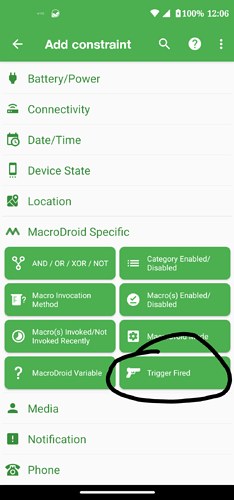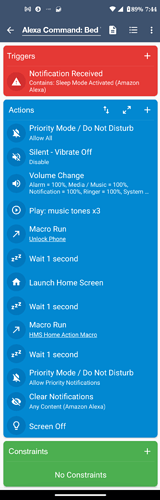@SlabSlayer @carverofchoice, etc al.
There is some impressive stuff here and as a long time (casual) user of MacroDroid, it’s surprising that this is the first time stumbling upon it but it’s encouraging for sure! I sit here typing this when I have 100 other things I should be doing because I’ve simply had it with IFTTT. I know I’m preaching to the choir but frankly, I was more than a little annoyed when they switched models not once or twice but something like three times - increasing pricing / decreasing number of automations allowed to non-paying members, but as there weren’t a lot of better options for a few functions I have continued need for, I begrudgingly continued to use it in the absence of anything better but have long desired to be rid of it.
At present, I’ve eliminated all but one need of its continued use and for all I know, even that’s unnecessary but specifically I’m referring to its ability to listen for system notifications and trigger subsequent actions with bridged services such as Wyze.
I’m a big proponent of getting as much use/life out of one’s mobile devices (or really any device with a lithium ion battery) as is possible and in short, the prevailing thought/suggestion to accomplish this is doing as little damage to a device’s battery as possible by adherence to the 80/40 rule. That is, refraining from exceeding 80% and dropping below 40% charge thresholds if possible (or as infrequently as possible, though, life doesn’t care about your battery. So, naturally, situations present where you need a full 100% charge to get you through to the next 'juice session." I just try to limit the frequency). To this end I use automation + smart plugs and up until now this was done with the help of Macrodroid and IFTTT.
However, despite occasional hiccups and a failure here and there to pick up on the notification delivered by Macrodroid at 39% and 81% charge levels respectively, IFTTT was mostly did a passable job in terms of performance for this particular use case. However lately it’s become abysmal and can’t be relied on at all. I have two such setups for two separate Android devices; My Google Pixel 8 Pro handset and an Android tablet (it’s a decent thing but it’s made by a relatively no name company out of China called Oukitel. Good value:performance ratio, spotty quality control, though, as I need to send mine back for failing pixels in the display. Otherwise it’s great).
The integration I have between Macrodroid and IFTTT executes more reliably for my phone and in cases where it doesn’t, about 50% give or take, it seems to be only the suspension of power supply that it fails to trigger. I’ve yet to find that my phone died but on several occasions recently I’ve found it sitting at 100% and who knows how long it had remained charging afterwards (by far the worst thing you can do for a Li-Ion battery).
However, despite all the exact same macros and IFTTT integrations present for both my tablet and handset, the IFTTT automations / triggers specific to the tablet/the Wyze plug it’s connected to have only ever executed once each and I believe both instances were immediately upon creation and the result of my testing, but I do not believe either has triggered even 1 time in practice outside of testing. I know that it’s 100% IFTTT and not Macrodroid that’s to blame thanks to system logs showing when macros get triggered and what conditions are present at the time, combined with the fact that in every case where I’ve found my device either sitting at 100% or nearly dead, the notification that was supposed to result in IFTTT triggering the corresponding cutting or resuming of power was present and all indications suggest it had been issued repeatedly. IFTTT simply fails to pick up on this and never triggers the smart plug to respond accordingly.
I’ve granted not only the permissions required by my specific application but in fact all requested permissions for both apps as well as removed any data/battery restrictions and limitations. I’ve also gone ahead and enabled “Use cellular data,” "Run Location, Android Battery and WiFi Applets faster,"and “Enhanced location (accuracy=high, polling rate=10s)” for IFTTT (despite the fact that “Enhanced Location” sounds a lot like Google’s Location Services, which I detest and I’m constantly turning off despite not turning it on in the first place. It’s just creepy).
Okay this post is already approaching the length of a George R.R. Martin novel, so I’ll come to the chase; is there any way to do what I’ve been doing with macrodroid and IFTTT without IFTTT? I would assume it will involve web hooks or some such if so and I’ve been meaning to educate myself on them anyway as many apps and services that I use integrate with them I just didn’t have a burning need until now but I think MacroDroid’s integration with webhooks is only part of the equation, and that I’ll need my Wyze plugs (or any of my other smart plugs, for that matter) to also integrate with them. From the looks of things, I figure if anybody knows whether there is hope for accomplishing my end goal without the use of IFTTT, it’s going to be you guys.
PS - sorry for the length of my post (an indication of how “done” with IFTTT I am), but thanks in advance for any insight you’re able to impart and anytime/consideration you’re able to give it!