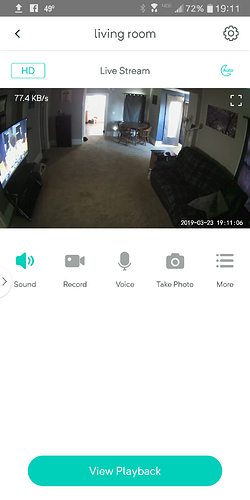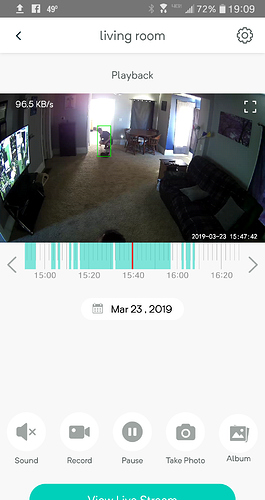I have all my cameras using SD cards. They are set to continuous recording. However, I can only see the 12-second clips that are done automatically on motion detection. I’ve searched everywhere, and people talk about a “timeline,” or a “playback view”. But I don’t see that anywhere. I would love to be able to expand a couple of these videos so that I can see everything that happened during the event. Sorry for the newbie question, but if someone could point me in the right direction I’d really appreciate it…
it happens and this is why this community is here, we are happy to help.
go to a single camera where you have all the options for that camera.
at the bottom the view playback button is how you can review footage.
after you click on that you can use the timeline directly below the video to navigate to what time you would like to view.
And during playback you can tap the record button and record a section and save it to an album.
/edit
but I have not found a way to download just the album (:
They are supposed to be saved to my phones gallery, but i can’t find them.
Here’s the underlying Android location for the locally-cached 12-sec cloud clips:
/storage/emulated/0/Wyze/Camera/Video
or via the native Android 6 file explorer:
Android Settings > Storage & USB > Explore > Wyze > Camera > Video
When you view a cloud clip in the app, it is retrieved from AWS, and cached in that folder.
In the Google Photos app, tap Albums on the bottom toolbar - there is an album named Video there which content corresponds to the Android directory location noted above.
Another album in Google Photos, manual, is where the video saved within the Wyze app (to its native album) lives.
Underlying Android location for those:
/storage/emulated/0/Wyze/Camera/manual
YMMV, but it’s probably consistent across different devices/Android versions.
THANKS!!
Is there any place where all this directory structure is laid out?
Until this I never used the Google Photos, I’d been using my “Samsung” gallery.
No problem. ![]()