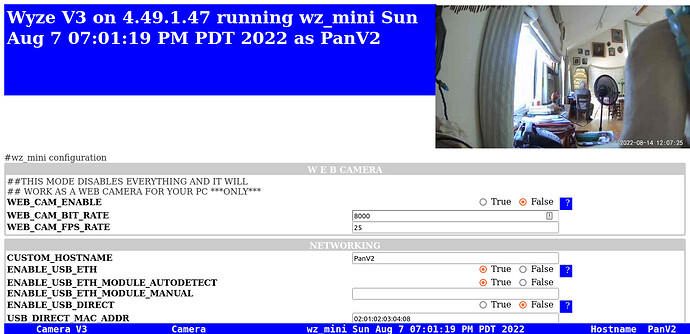@WildBill so it supports v3? Will I need a linux computer since some one here said you need that to create a file? How would I know which NVR it supports?
Yes, the V3 is supported and no you don’t need linux for it or the PanV2. The instructions for those are to just copy some files and directories onto the SD card and boot normally. The hack loads at boot. As far as the NVR goes, the cameras support two RTSP streams, hi res and lo res. Anything that can connect to RTSP should work. You can also get a wired connection for the V3 and PanV2 if you purchase an adapter. I got one from uctronics.
See post 104 above from @pogesmit for the exact item.
UPDATE 8/14/22
Been testing the UCTRONICS nic with a Pan V2 and it seems to work well. I’ve tested basic ethernet connectivity plus bonding and fail-over and it works without any problem. I don’t have immediate access to a POE switch but that’s the only thing I didn’t test for my needs. The camera presents a different MAC to my router so it gets a different IP from the one I assigned but that’s a minor thing. Also purchased an adapter (female micro to male usb A) to test with a V2 camera.
So, here are the results of MY testing so far.
The V3 and Pan V2 are the simplest. Copy files onto an SD Card, reboot the camera and the wz_mini software works with the uctronics adapter. No modification to the camera firmware, it just works. It provides a wired ethernet connection, POE and RTSP, plus other features.
The Pan V1 and the V2 camera currently require an “augmented” firmware in order to work. There is a compile script which replaces the kernel module in the Wyze firmware with one that allows loading of the additional software on the SD card. You need to flash the updated firmware to the camera following the normal manual flash procedure.
There is an update to the wz_mini being tested that modifies the cameras to allow files on the SD card to be used at boot time, including the firmware changes.
The V2s and PanV1s would need something like this Amazon.com in order to use the uctronics adapter since the cameras only have USB functionality on the USB A port on the back of the camera.
The good news is, it all works.
I can confirm the above with respect to the V3 and V2 cameras. I simply don’t have the others to test, but have been following and learning from WB’s progress over on GitHub and have no reason to question his results.
That said, there are clearly at least two variants of V2 before introduction of the black one, and not all cooperate with the current V2 version of wz_mini as things currently stand. Nothing breaks. Wz_mini simply doesn’t load.
Development is ongoing and also includes a promising alternate installation option for the V2 and PanV1 that doesn’t require Linux experience to implement.
Stay tuned.
From UCTRONICS: “We have shipped a new batch of products, and the ASIN is B0B9ZLVGJ4. You can check this ASIN to get a link.”
Trying to get this working with the UCTRONICS adapter mentioned here…
I have things working fine otherwise with the mini-hacks running over WiFi. When I try the adapter after setting ENABLE_USB_ETH=“true” I have power and see a data link light on both switch and adapter but the cam doesn’t seem able to get an IP address. Gets stuck at the slow flashing blue light.
I can’t seem to find the UCTRONICS itself as a MAC/IP on my network. Should it receive an IP via DHCP and the cam uses that? I see no explanation for how the adapter pulls an address and there’s no MAC shown on the device itself.
Previously I had the cam’s MAC address assigned to a static IP address but have tried both ways with the same result.
What am I missing? Anything else that I need to do in the wz_mini.conf file to make this work?
I seem to remember having some problems initially until I enabled bonding for the wifi and ethernet NIC. When using bonding both the wifi and ethernet would get the same dhcp assigned addresses but only one would be operational at a time.
Thanks! That does fix it. Saved me some frustration.
Can use DHCP or static. Shows in router/firewall as the cam’s MAC/IP.
I’m still getting the cam dropping off of the network and coming back up every few minutes or so as they do when blocked from Internet. Unblocked they’re still doing it. Was hoping that the adapter might help with that. Guess not. Have to track down what the camera’s looking for separately but the hardwired connection itself seems to be working great.
Scratch the above. It’s not working. I does connect but I didn’t notice that it had connected on the WiFi instead of Ethernet side. Is there a way to force it to Ethernet? Not sure that would help. If I disable my WiFi and restart the cam, I’m back to the slow flashing blue light. Same as before… doesn’t seem able to pull an IP address.
Make sure the ethernet NIC is connected to your switch at boot. Be sure you don’t have any MAC restrictions and also make sure you have adequate DHCP addresses available. With bonding, it doesn’t use the MAC from the camera. I don’t have things connected at the moment so I can’t remember what it uses for a MAC. In my case, it got an IP from the end of my DHCP range since I have all my IPs reserved, except for a few.
A couple of other settings for the config file:
ENABLE_USB_ETH true
ENABLE_USB_ETH_MODULE_AUTODETECT true
BONDING_ENABLED true
BONDING_PRIMARY_INTERFACE eth0
BONDING_SECONDARY_INTERFACE wlan0
The bonding is not a necessity. The adapter will have its own ip address and the ethernet contoller (driver) in the cam will pull an address associated with that piece of hardware, not the cam’s. That said, the cam software will show the adapter Mac and IP addresses and no wifi when all is said and done.
Start by having a funtioning wifi connection and access to the wz_mini.conf file. Enable the USB ethernet setting. Ebable Autodetect. Leave the bonding “false”. (It may be handy to eneable the web server for convenience, but that can be a bag o’ snakes if you rely on it for rebooting.) Don’t worry about stream details yet.
Once you have these basic settings, reboot the cam from the Wyze app. If it comes back with the wifi settings,reboot again. You may want to have your router’s ip addresses available to look for the ethernet adapter – or some method to look for new IP and Mac addresses – and ideally the actual hardware which will show up as a Realtek device. (This may indeed take place before the Wyze software actually shows it.)
Depending on how far you are with your RTSP setup and what you’re using for viewing, you’ll obviously need to set up the camera with the new ethernet information and credentials you established in wz_mini.conf.
It may just be a case of needing to kick start the cam a few times before it pulls the ethernet address. That’s how it worked for me.
My settings look the same as above. WiFi works fine and I have the stream working so no problems there. Bonding “worked” but only because it could find the WiFi side vs the adapter.
I do have the web server enabled and I can get to that using the static address that I set for the cam but the problem is once I set it to “true” for the adapter and it doesn’t come up I have to pop the card out again, edit it back to “false,” and then back in to try again. That gets old quick trying different things.
I’m running pfSense with most everything named/aliased so I can pretty easily see anything new on my network and I don’t see anything.
If I plug the adapter in alone, not connected to the cam should I see a MAC/IP? That might simplify initial troubleshooting. I tried that but don’t see it come up. It does show a blinking network light.
The adapter won’t appear until the driver in the cam does its dhcp thing. I’d recommend not setting anything as ‘static’, but rather let the camera go through the whole dhcp routine for the ethernet driver and obtain an address that way. Once you know the Mac address you can then set up a reserved address for the hardware.
You can edit and save the wz_mini.conf file with the web interface with no need to pop the card for each edit – or you could use ssh. The reboot function should be done via the Wyze app, not the web interface as it is known to be problematic.
Main thing right now is let dhcp do the addressing. I’m guessing the problem is somewhere in the restrictions and controls you’re applying to your devices and addressing – pretty much what WB said.
In case it helps, the MAC for the adapter starts with 00:e0:4c:
OK, that helps me understand what should be happening.
So starting completely from scratch again without the card in.
-
Delete the static assignment in DHCP server.
-
Delete the cam. Add it back in. It pulls a DHCP address via WiFi fine (.220).
-
Start with the wz_mini.conf file as it comes but with web server enabled:
ENABLE_USB_ETH=“false”
BONDING_ENABLED=“false”
WEB_SERVER_ENABLED=“true” -
Unplug cam, insert card, repower using adapter.
-
Cam comes up fine on WiFi at the .220 address with solid blue light. Green light lit on adapter with yellow light flashing.
-
Access web server at the .220 address and change only ENABLE_USB_ETH=“false” to “true.”
-
Update but DON’T reboot from web server.
-
Access cam from app. Settings > Device Info just to double check IP and MAC (same).
-
Settings > Restart Camera.
-
Adapter light turns solid yellow.
-
Cam restarts and then sits with a slow blinking blue light (as before).
-
Can’t access at .220 via browser. No ping response.
-
No new devices/MACs/IPs seen on network.
Did I miss anything?
Nothing unusual or restricted as far as getting DHCP addresses. The cam can grab an address fine on WiFi and I can see it in my DHCP leases. I tested another brand cam I happen to have sitting here and it’s able to grab an address fine and also comes up so I can see it in my list of DHCP addresses.
I see nothing with a 00:e0:4c MAC.
Doesn’t sound like the cam is completely booting. The blue light should go through a short blink sequence shortly after it illuminates and then go out.
What exactly is on the SD card?
And are you sure you have a good ethernet link at an appropriate setting? It’s not gonna work at gigabit.
Everything under the SD_ROOT subdirectory is on the card. A folder named wz_mini (with all of the folders under it and the wz_mini.conf file) and a file named factory_t31_ZMC6tilDQN.
NO SD_ROOT folder on the card, just the files within it.
This is on a 10/100 POE switch so no gigabit (gig uplink on the switch but that’s not used here). Works fine getting it to WiFI.
One point to clairify…
When I insert the card and repower, do I have the adapter plugged in and connect the cam or do I repower the adapter too. i.e., pull/plug the USB or pull/plug the RJ45?