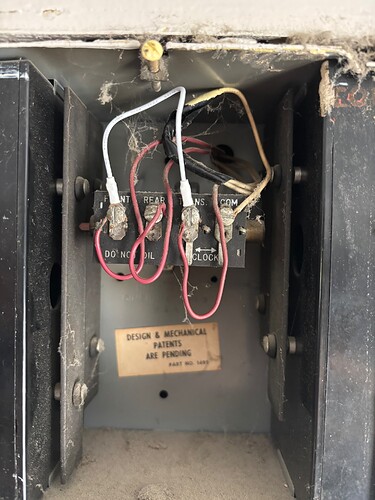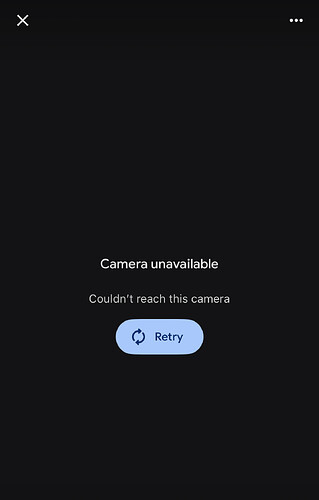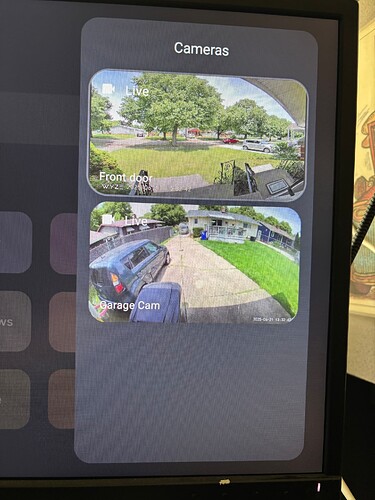Since the garage camera started working with google home, purchased the DUO Door Bell Cam.
As I was setting it up trying to get the mechanical door bell to work, seeing if it worked on goole home and seeing if I needed the angled spacer. I rang my phone with voice over ip, it showed up on google home on my android tv but never rang the mechanical door bell. After I was happy with the final physical install I reset the duo and re-attached it to the wyze app and google home. When you push the button it no longer rings through the app. When you walk up to the door it does annouces you are on camerra. The camera just told me motion at front door as my wife walked up and pushed the button.
It didn’t ring my phone. First priority is to get the door bell to ‘ring through’ .
The app says the FW is up to date @ 1.0.24.29 Restart device - reset services doesnt help.
PLS tell me what the next steps are to correct these problems. TY Update - My Wifes phone did ring, my phone did not ring. She is setup as Guest Shared.
I’ll start by saying that I’m going to be of limited help in troubleshooting iOS issues, because I don’t use that platform. I do wonder about general troubleshooting things, though, like restarting the phone (I didn’t see that mentioned), clearing the in-app cache ( Account ➜ App Settings ➜ Clear), and confirming the Wyze app’s and phone’s notification settings. I know on Android it’s necessary to grant a calling permission when using the VoIP option, but I wouldn’t even begin to know where to check for something like this if iOS now requires that.
Second, you mentioned this:
Is that another one of the problems you’re trying to correct? If so, then that’s a different animal but one that I feel comfortable taking a run at.
Thanks, I’m @ work and lunch will be over soon… Old 1960 mechanical door bell. 4 wires Left to Right Front ~ Rear ~ Transf ~ Common . Front is jumbered to Transf which provides constant power to the front door. There is a camera as chimes setting in the app that wont let me setup anything.
If you want to work on the chime situation and can share a photo, that might be helpful. I’m most familiar with 3-terminal chimes (FRONT, TRANS, REAR) but have been working another Forum topic with 4 terminals. ![]()
I should also note here that I didn’t see any mention that you have the Wyze Chime Controller. If you want good performance from your mechanical chime with Duo Cam Doorbell, then you might consider picking one up. You can wire the Duo Cam Doorbell into your system without it, but a lot of users who have done that have later reported buzzing, humming, and phantom rings from their homes’ chimes, and properly installing Chime Controller seems to remedy that.
If you don’t want the video doorbell to ring your chime, then leaving FRONT and TRANS connected via jumper just to supply power should be fine. ![]()
Which Wyze Cam models do you have? AFAIK, that feature is currently supported only on Cam Pan v3, Cam OG (Standard), Cam OG Telephoto, and Cam v3 (you can check the Help Center for a list, though I’m not sure if it’s completely current). I believe what you’ve previously described as your “garage camera” is Cam Floodlight v2.
Second purchase the Duo Doorbell.
Something magical happens shortly after asking for help here. Took the Grand Kids home after a sleepover after stoping at the world’s biggest candy store. (b.a. Sweetie Candy Company). The acquired a high output transformer, Incase the old one I have was causing problems. Anyway - Suddenly everything except for the iPhone Google Home app Works. The old mech bell still doesn’t ring. I notice that in some of people videos they have some kind of adapter they wire in to get the original bell to ring but nothing came in my kit. If you can tell me how to get the mechanical ringer to work, would be appreciated.
One thing to note is have poked around looking for a battery level indicator and only found a switch that says notify if battery is low.
As stated, everything is currently working if nothing changes other than the iPhone G.H. App.
Thank You to whoever did something behind the curtain….
Update: Found battery indicator on the Home Screen tab. It’s tiny in the right corner of the cam view.
iPhone:
Google Home on Android TV.
I should probably start by saying that I don’t actually own Duo Cam Doorbell. I’ve had a decent amount of experience wiring and troubleshooting Video Doorbell v2, so I feel pretty comfortable with wiring these things, and they have some similarities, but I’m not going to be able to give specific guidance for features, settings, etc.
That’s why you’re not seeing any options for “Cameras as Chime”. If you have just the two Wyze cameras and the other one is Cam Floodlight v2, then you don’t have anything that’s currently compatible for use as a chime with that feature. It’s actually pretty cool when it works, and I like that Cam OG is one of the compatible models, because it’s occasionally on sale at a good price. I have one of those in my garage so I can peek in there remotely and have a doorbell chime there.
Did you install the new transformer? What are the output ratings of this new one and the old transformer, and which is actually powering the doorbell now?
If you poke around in the Forum, you’ll see that this has been the case for a long time for iOS users. I don’t even like to try to view cameras in the Google Home app for Android because it fails so much and has been so inconsistent, especially in recent months with all the changes Google has apparently been making. That’s good that it’s working on the TV, though! That’s also my experience: I can stream Wyze Cams fairly reliably on a Google TV, Chromecast HD, and Home Hub. Any other camera viewing I do in the Wyze app itself.
That’s because of the jumper you installed. Electricity is taking the path of least resistance, so it should be flowing through that white jumper wire directly between the FRONT and TRANS terminals. It’s effectively bypassing the chime.
That photo is excellent, by the way. Things like that are super helpful for assessing a situation like this. Thank you for sharing that! ![]()
What you’re mentioning there is the Chime Controller that I linked in my previous post. You can buy that directly from Wyze at that link or search “Chime Controller” in the Shop tab of the Wyze app. If you install that, then you should be able to select a mechanical chime in your Duo Cam Doorbell’s settings and have the doorbell actuate your home’s built-in chime. If your transformer has adequate power output and the wiring in the chime as shown in your photo is correct, then you would remove the white FRONT⇄TRANS jumper wire and likely connect Chime Controller to your mechanical chime like this:
 Connect Chime Controller’s red wire (spade terminal) to the chime’s TRANS terminal with its existing red wire.
Connect Chime Controller’s red wire (spade terminal) to the chime’s TRANS terminal with its existing red wire. Disconnect the red wire from the FRONT terminal and use a wire nut (included in the package) with Chime Controller’s black wire (there will probably be a short piece of pre-cut insulation to take off the end of the black wire first).
Disconnect the red wire from the FRONT terminal and use a wire nut (included in the package) with Chime Controller’s black wire (there will probably be a short piece of pre-cut insulation to take off the end of the black wire first). Connect Chime Controller’s white wire (spade terminal) to the chime’s FRONT terminal.
Connect Chime Controller’s white wire (spade terminal) to the chime’s FRONT terminal.
Chime Controller is included with Video Doorbell v2 because that was Wyze’s first doorbell capable of ringing a home’s built-in mechanical chime (which is one of the primary reasons I bought one and switched from a “dumb” doorbell button). I think when Wyze introduced Duo Cam Doorbell with Wi-Fi Chime, they just expected most people to use the Wi-Fi Chime by itself. Then later authorized retailers like Home Depot apparently began selling Duo Cam Doorbell without Wi-Fi Chime, and eventually Wyze began selling Chime Controller as an accessory.
I understand that you actually can operate Duo Cam Doorbell without installing Chime Controller (in your case, you’d just remove the white jumper), but a lot of users report inconsistent results, including buzzing, humming, and “phantom” rings from the chime box, so installing Chime Controller is recommended.
If you install Chime Controller and have it actuating your home’s mechanical chime, my understanding is that you can still use the Wi-Fi Chime and any other supported cameras in the future that you might add using the “Cameras as Chime” feature. You’re not constrained to a single chime type, which I think is cool.
The thing I don’t know is what effect a second (REAR) doorbell will have. If you decide to get Chime Controller and try it, then you may actually want to go through the setup process again for adding the Duo Cam Doorbell, because I would expect the in-app installation walk-through at some point to ask you if your chime has 3 or 4 wires (that’s what the Video Doorbell v2 installation does). That might give you different wiring instructions. What I’m showing above is typical for a chime with 2-3 terminals and a single button. I’m curious about a couple of things in your situation:
- Were you using a regular “dumb” front doorbell button before, and was that working?
- Do you have a rear doorbell button that you use, and does that currently ring the chime?
I hope this helps!
(Were you using a regular “dumb” front doorbell button before, and was that working?)
Yes we had a button and the bell was working.
(Do you have a rear doorbell button that you use, and does that currently ring the chime?)
Yes There is a back door and the bell is working.
The original transformer is high in the rafters of the basement and has not been replaced. The DUO bell is charging and working. So I didn’t replace the old transformer. Its location makes it difficult to see and access. Before jumpering out the mech bell, it was not being activated by the DUO when pressed so I followed the instructions and jumped the bell out.
Both good to know! ![]()
I’m still trying to understand the picture of your chime, and I wonder if that COM terminal with the white wire is maybe just a junction of the common wires and a source to the common for whatever the CLOCK tabs are supposed to be. In my own chime box, those wires are just connected together with a wire nut and not connected to the chime at all; in yours it looks like the common wires are probably twisted together with a pigtail beneath the electrical tape, and then the pigtail makes the connection to the COM terminal. I haven’t been able to find a description of that chime type online, so I’m kind of stumped, but it looks like something that would be fun to play with and figure out.
Just looking at the picture, I wonder if this chime had a clock accessory that could be connected to the TRANS. and COM terminals and would be a means of setting the doorbell to chime only during certain hours. What I’m imagining is that for overnight hours this device would effectively be a jumper between those two terminals so that power would bypass the solenoids or whatever and prevent the chime from ringing if a button was pressed. Maybe it’s for a clock that would cause the chime to ding-dong on the hour? I don’t know if either of those is the case or not, but I really do wonder what that “CLOCK” means. (I don’t think an answer is important for getting the Duo Cam Doorbell to actuate your chime. I’m just curious.)
I think that’s the right call. If the current transformer is powering things and keeping the Duo Cam Doorbell charged, then I don’t see a reason to replace it with something else, though I’d be curious about measuring its voltage (just because I like to test things and finds answers for my curiosity).
Before you did that, did you tell the app that the Duo Cam Doorbell was connected to a mechanical chime? Again, I don’t own one and so can’t provide an exact pathway, but for comparison Video Doorbell v2 has this option at Settings ➜ Chime ➜ Doorbell Chime Type, and that’s where I can set Mechanical or Digital. I would expect Duo Cam Doorbell to have something similar in the settings. I would be inclined to disconnect one end of the jumper wire, set the option in the app for a mechanical chime, and try pressing the button. If that doesn’t activate the chime, then you could try telling the app that you have a digital chime (per Step 6 in this Help Center article). I don’t know if the app will let you do that without a Chime Controller installed or not, but it might be worth trying.
The other thing I’d consider is the in-app walk-through. Because Duo Cam Doorbell is battery powered and I don’t have one, I can’t get far enough into that in-app setup to see installation steps, but if I tell the app that I’m adding a Video Doorbell v2 I can enter the setup and get to the point where I hit a “Connect the Chime Box” screen that asks me, “What does the wiring look like in your chime box?” It gives me options like “2 wires”, “3 wires”, “4 or more wires”. If I select “4 or more wires” then this takes me to a “Troubleshoot Complex Wires” screen with instructions about trial and error, so that’s something else you could try walking through to see if anything in there helps you make progress. I don’t actually think this will tell you anything that you don’t already know, because I think the wiring in your chime box is already correct based on what you’ve shared so far.
I really think you could get the mechanical chime to sound if you selected Mechanical in Duo Cam Doorbell’s settings (assuming it exists there), removed the jumper, disconnected the wires from the REAR and COM terminals—temporarily leaving only the FRONT and TRANS. wires connected to the chime—and then went and pressed the Duo Cam Doorbell’s button. That’s probably the other thing I would actually try. If that worked, then I’d be inclined to reconnect the REAR and COM terminal wires (so at least that’s back to your starting point and your rear doorbell button works), reinstall the FRONT⇄TRANS jumper (for now), and order the Chime Controller to install when it arrives.
This topic was automatically closed 90 days after the last reply. New replies are no longer allowed.