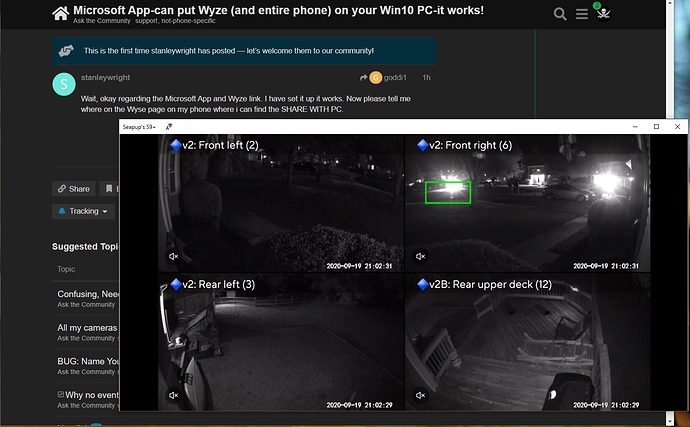Dex is essentially hard wired mirroring. The app runs on your phone.
SCRCPY is the best solution for viewing any android device on your computer. It is Open Source, works on all 3 OS formats (Linux, Windows, Mac), it can be tethered, or wireless, It doesn’t require the resources the others do, you don’t have to put anything on your phone, and its FREE! I think that covers almost every area. I use it daily on Several Linux OS and Windows, the only other option that is comparable is to run AndroidX86 on your computer as a dedicated Android OS on its own partition or its own computer. I was very happy to see it mentioned. Open Source is a beautiful thing, people should use it in every aspect, value can be gained through learning , teaching, sharing, using the products, and definitely supporting the concept and what it has brought. Anyone from any where with computer access can collaborate on the same project, and alter and improve. It allows for the thoughts of many to create something better.
Any plans on SCRCPY working outside the LAN? I took a 20 second look and didn’t see any. Obviously you could roll your own with port forwarding and VPN etc…
You could remote desktop to the computer running scrcpy.
I tried Android-X86 and as you, I like to use OpenSource when I can. But, that said, the last time I tried, I couldn’t it to work on my Ubuntu 20.04 system, At the time, I was attributing it to possibly not supporting the newest Ubuntu yet.
Ha, I got Android-x86 9.0 Pie running with TinyCam. Funny how following good instructions help.
Okay got my pc to receive and send text, phone calls but cannot figure out how to get my Wyze cam on my pc. Would you explain (simple terms) how to make this happen.
Check here to see if your phone is supported:
Supported devices for Your Phone app
Specifically Phone screen.
I have the app on my phone and pc. I can read and send text, view my photo’s, make phone calls and receive notifications from my phone. I cannot figure out how to get the wyze app onto my pc so I can view my camera.
I don’t know anything about making my phone work on my PC, but you can install TinyCam (or Pro) on your PC by:
a) install VirtualBox (if you don’t have it already)
b) follow the following Youtube to download and install android-x86 (android 9) in Virtualbox: Install Android 9 Pie X86 in Virtualbox - 2020 - YouTube
c) once you have Android-x86 up and running, install TinyCam
d) in tinycam use scan to find your camera. You might find some tutorials on adding Wyze Cams to it.
(note, the file to download on a PC for android-x86 is probably cm-x86_64-14.1-r4.iso)
(assuming you have a x86 pc that is 64 bit)
See my previous answer. Not all phones will do the screen mirroring.
My S8+ will do eveything yours does but won’t do the screen.
What phone do you have?
Your Phone Companion - Link to Windows still needs lots of work but if you can get it working its a good way to view your WYZE cameras on your Windows laptop or tablet “if they are the same wi-fi network as your WYZE cameras”
Neither have to be on the same Wifi as your WYZE cameras as long as your Android device is displaying the cameras.
I’ve been using bluestacks since the beginning. Works very well. Bluestacks.com https://www.bluestacks.com/
The last time I tried using “The Phone Companion for Windows” it had to be on the same Wi-Fi network as my Android device. In my case a Note 9 phone. My PC is hard wired to the Internet - no Wi-Fi so I am unable to view my Note 9 phone via the Windows Phone Companion and as such unable to view the WYZE app. I know there has been many updates to The Windows Phone Companion so I will test it again later but I am not holding my breath.
You guys aren’t saying anything different. The phone and computer need to be on the same network. The cameras can be on a different network (since they are Internet connected and use P2P NAT punch viewing).
Most likely your phone and computer have to be on the same LAN (Local Network). You can have a wired PC and a Wifi Connected Phone on the same LAN. (as Customer said)
Wait, okay regarding the Microsoft App and Wyze link. I have set it up it works. Now please tell me where on the Wyse page on my phone where i can find the SHARE WITH PC.
You activate by clicking on this icon that is in your Windows tray, that you got when you installed the app on your PC.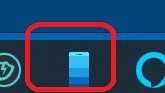
Welcome to the Wyze community Stanley. ![]()
If you already have everything set up and working between your phone and Windows PC, you should have a “Your Phone” program on your PC and a “Link to Windows” app on your phone. You just need to do the following:
Make sure your phone and PC are both on the same local network. Your phone cannot cast to your PC over a cellular connection… your phone needs to be on the same WiFi network that your PC is on.
Enable (turn on) the “Link to Windows” app on your phone and press “Done” down at the bottom of screen:
Start up the “Your Phone” program on your PC.
On your PC, click “Apps” on the left side menu.
On your PC, click the Wyze app from the list of phone apps. If this is the 1st time you’ve cast your phone’s Wyze app to your PC since last phone restart, the following will display on your phone:
From your phone, press “Start now”.
The Wyze app will start up on your phone, but the display will cast to your PC in a new resizable window that mirrors what your phone would normally display when starting up the Wyze app. Your phone will be displaying “Link to Windows” with some instructions at the bottom of the screen.
From the Wyze app window on your PC, click whatever you normally do to view a feed or group:
If you’re having problems getting this cast/mirror link established, try booting your phone and PC and retry.