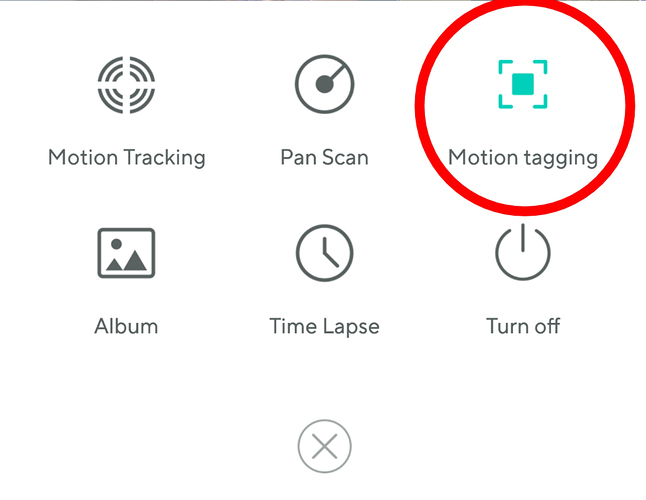Bought 2 wyze cam v2’s one works and the other one won’t connect,also bought a cam pan,it connected but motion tagging doesn’t work getting frustrated,thinking of returning them to Home Depot
@cesar Welcome to the community! Confirm this setting on your Cam Pan. Click on the 3 dots (more) make sure Motion Tagging is turned on.
At what setup step do you start having problems? If it’s the QR code that won’t scan. Make sure the whole qr code is visible by scroll up the page then scan. But we’ll need more info about the issue to be able to help ya better.
Bummer your having issues, but if you let the community here help ya, hopefully you can get those cameras working for ya.
I’ve turned the motion tagging on and off a hundred times,still don’t work.Ive reset the cam pan itself,still not working. Anymore suggestions?
I’ve done the whole process over and over but still saying connection failed
Do you not see the green boxes that surround motion in live view when tagging is enabled? The green boxes around movement are motion tagging. Are you thinking of a different function you are trying to enable?
Ok, I’ll ask again, at what step or where do you see this “connection failed”? Are you trying to do the initial setup on a cam? Need actual info so the trouble shooting can be directed to the correct direction.
When you say ‘reset the pan cam’, do you mean thru the app function to restart? If so, try power cycling it - fancy phrase for unplug, let sit 10-15 seconds and plug back in.
@Omgitstony is right about needing more info, What step in the setup it fails is a big help in trying to figure what advice to give.
after it scans the QR code it will say connecting but after a few minutes it will say connection failed,have done it a few times but keeps saying connection failed.
Thanks for the update. What type of wifi network do you have? Is it a combined 5ghz and 2.4 GHz network? What brand of router? Is the other working camera in the same network? I wonder if the band steering is having an issue this time around.
I have a 2.4 and 5 Ghz combined but the other 2 cameras are working fine the other one just won’t connect
I’m pretty sure that these cams don’t work on 5Gig only 2.4, if I’m understanding your statement, and try to get as close as you can to the router so you guarantee optimum signal. One of my pans got finicky when I first set it up. Took a few tries…
What I gather from surfing the forum and core group are that some routers handle band steering differently. I can’t pin point a certain brand, but some routers or the camera themselves handle the 2.4ghz only traffic when connecting to a combined 5/2.4 said differently. Some times it allows a connection to the 2.4 side and sometimes it won’t. I don’t know if during install the cameras are outside of the 5 range but within range of the 2.4 so the install works. Or in they are within the 5 range during install and it steered them to the 2.4 side. Of if the connection is failng because they are within the 5 range, and the router still tries to make it connect to the 5 side, and we’ll that won’t work for the 2.4 only Wyze cams. And again, these are my non technical thoughts reading through people’s precious issues on here.
(I hope my ramble makes some type of sense above ![]() )
)
To be sure I’d say either:
Disable the 5 GHz side during install, and turn it back on after.
Make a guest Network that is only 2.4 and hook the cameras up to that
I remember another thread stating that there’s a couple of settings you have to turn off, (They’re not standard features) that conflict with the Cams. I’m going to have to poke around some more to find those threads. My Routers are both nothing fancy Netgear units. and haven’t had many problems getting them working, ( The Cams)…… and I’m running 6 right now.
Thanks for the extra info. That helps! Things to try:
-Remove SD card if any from cam before trying the setup process.
-Be sure you are close to your router during setup. If you are trying to setup where you want to install the cam, take it close to your router and try there instead. If it works to connect it closer, you may or may not have enough signal to use it where you wanted.
-you can try rebooting your router although if you aren’t having problems on other devices that’s a long shot
-most of the time the cams will install fine on a dual band router, but @Omgitstonymade a good point about turning on your router’s Guest network at 2.4g and installing your cams on it.
-before calling Support, try a Factory Reset.
-if all that fails, open a ticket with Wyze Support.
Best of luck and keep us posted!