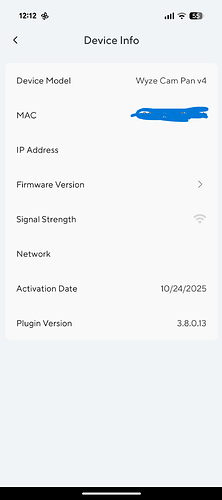The light is blinking blue and the camera does not show any details in the app (dropped connection)
Blinking blue means it is in setup mode. Sounds like someone held the button or it somehow got told to factory reset (normally when you delete it from the app, but doesn’t look like you did that). First try rebooting it, if that doesn’t solve it, delete it, factory reset, and add it again.
May not even have to delete it from the app, try going through setup without deleting it, if it works the cam should re-learn all the previous settings. Just name it the same thing during setup and it will know it is the same cam.
Tried this multiple times and rebooted the router, phone, re-installed the app, Factory reset to do the process from the beginning as well.
No luck with connecting. Does it need an SD card to boot and setup?
No, and you definitely don’t want to have a microSD card inserted if you attempt a factory reset.
Seeing what I have in this topic so far, I’m confused about how you managed to get the Cam Pan v4 setup (apparently added to your app as “Office Cam”), and your Device Info screen shows its Activation Date but isn’t showing anything for Firmware Version or several other fields, so I feel like I don’t really have a good sense of what you’ve actually done so far. ![]()
Did you perhaps set the camera up when it was connected to your Wi-Fi but then move it and put it into setup mode in the process? What did Support say when you contacted them?
I got the camera a few days back! Tried to do the initial setup as per the instructions. During this process, it stated that it had a ‘Great Connection’ to the wifi network.
Once the setup was complete, the camera was offline on the app and I could only see that it was stuck at Step 2: Authenticating with the camera.
Tried a factory reset of the device as per instructions and followed the steps again with no luck.
Stuck in this loop for sometime and I’m unable to connect with support as I’m in India.
Apologies if I wasn’t clear at the beginning.
You can’t use chat or e-mail? If you tell the chatbot (using either the “Chat Now!” tool or the “AI-powered search” bar) that you want to create ticket (you may need to do this more than once), then you can begin an e-mail correspondence with Support agents to see what else they might suggest. If your camera is acting up like this and is unusable so soon after purchase, then they might just replace it—or at least that’s what I’d expect for a purchase directly from Wyze or an authorized retailer in the United States or Canada; I’m not sure about other markets.
One other thing I might attempt at this point would be to completely start over with this thing, at least as much as is practical, because the blinking blue light could be an indicator that the Cam is still trying to complete setup or that it’s updating its firmware (or “thinks” that it is). To try to get a completely fresh start with the Cam, I’d probably do something like this:
- Delete the Cam Pan v4 from Wyze app.
- Open Android’s App info for the Wyze app.
- Force stop the app.
- Clear the app’s cache and storage.
- Uninstall the app.
- Reboot the phone.
- Install the app from Google Play Store.
- Reboot the phone.
- Launch the app and log in.
- Factory reset Cam Pan v4. This is the part that can be tricky, I think, because some Wyze Cams (I’ve had this experience with Cam Pan v3) don’t seem to want to do a factory reset and give me the “ready to connect” voice prompt according to the instructions. I don’t know if Cam Pan v4 follows the rules or not, so you may want to try various combinations of single-clicking or holding down the SETUP button to see if you can get the flashing red setup light and voice message.
- If you can get past Step 10, then try adding the Cam as a new device again, preferably somewhere you have a strong Wi-Fi signal, because if you can get the Cam reconnected then it’s probably going to try to do an initial firmware update once you get to its Live Stream screen for the first time.
For whatever reason, Wyze hasn’t yet made downloadable firmware files available for this particular Cam. (Typically there are links on the Release Notes & Firmware page.) If they were doing that, then I’d advise trying to flash the firmware (you need a FAT32-formatted microSD card for that) to see if that would rescue the Cam for you, but that’s not really an option at this point.
Again, I’d probably contact Support anyway, but especially if you get stuck at any point trying to troubleshoot/reconnect this camera.
My V3 does the same, if you look, it’ shows no signal, this happened after the last update and it would be nice if they fixed it, I’m done with updates until they hire people that know what they are doing..
So this particular cam has never worked? May just need to exchange it, but try the stuff @crease mentioned, it may just need to be totally removed from everything and reset. When setting it up, try doing it near your wifi router, even though it may think it has a strong signal, there may be a lot of interference in the area you have it. At least if you can get it set up, then find it won’t load the stream etc in the final mounting location, you know it is a signal issue and not the cam itself. Or if it won’t even set up near the router, just exchange it.