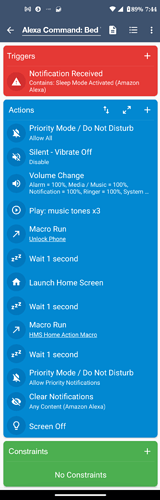Replying to your post over here so I don’t divert the Wishlist topic.
Macro to Wake Sleeping Phone, Unlock Phone w\ PIN.
Click for full details
Note: This macro is highly dependant on your specific OS and how you have your lock screen configured. I can only give you how I do it in my Moto G Android 11. This should give you a starting point though.
Also note, the execution of the macro is highly dependant on what is going on on the phone screen. If the screen is in landscape or if popups come in. At times I will get a notification popover when my macros are running and it fubars the macro. Still working on suppressing those.
I have my macros set up to run when they receive a specific push notification from Alexa. For example, when I tell Alexa “I’m going to bed”, she will run all her routine tasks like turning off the lights, she will turn on a special Wyze Plug I use as a relay to activate a Wyze Rule to set my Thermostat to Sleep Mode, and she will finally send a Push Notification to my phone “Sleep Mode Activated”. It is that notification that triggers my phone to wake up, unlock using a PIN, open the Wyze App, click the monitoring tab, and set my HMS Alarm to Home Mode. I have to use MacroDroid to do this because the HMS is inaccessible to all rules and routines.
I have included screenshots below.
My main macro that looks for the notification is first. In order for it to wake up and sound off, my phone can’t be in DND. So, I turn that off in the macro first. I then adjust the volume and vibration. I have it run another Macro that then unlocks the phone. This is the second screenshot.
Screen on wakes the phone. Setting the screen rotation will lock it in portrait in case the phone is on its side (really messes with the UI Interaction commands when the coordinates are reversed). Then I use a gesture control using an x, y coordinate start point and end point over a set time perimeter to swipe up from the bottom revealing the unlock keypad. I then use UI Interactions to tell it to click the 4 digit code and click enter (I changed the code in my screenshot to 0 0 0 0 ![]() ). I give it a few seconds to get all unlocked and then I tell it to go to the home screen in case I left an app open. I always want to continue my macro from the same Home base. I release the screen rotation and the macro goes back to the original macro running.
). I give it a few seconds to get all unlocked and then I tell it to go to the home screen in case I left an app open. I always want to continue my macro from the same Home base. I release the screen rotation and the macro goes back to the original macro running.
My macro continues and then arms my HMS to home mode.
The screen off command can either shut off the screen without locking it or it can admin lock it requiring a PIN and disallowing a fingerprint.
This was quick and fast. Happy to provide details if you need it. Feel free to PM me.