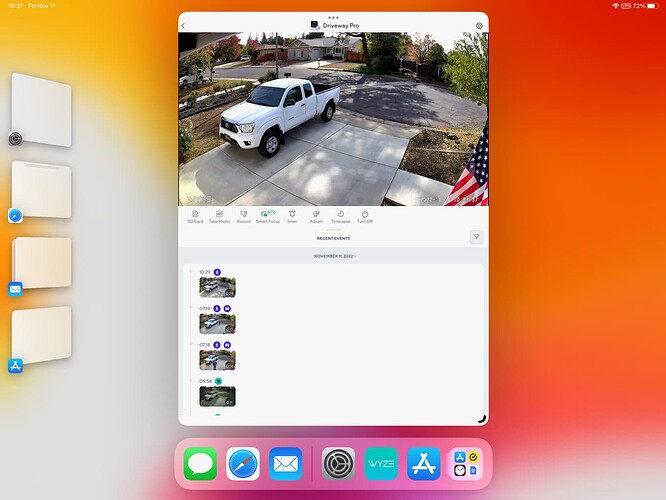For the #beta category, we have topics set to close when inactive for 3 months due to the ephemeral nature of beta.
Was that a rhetorical “huh” or do you have a question?
Fwiw … I only put this in the Beta category because I didn’t see a category for Support or whatever to report an anomaly. Perhaps the thread should be relocated? As an aside, tge app is still a little funky and unpredictable, even with Stage Manager enabled. Needless to say, a true Landscape enabled version (3?) of the app for my iPad Pro would be ideal.
Hear Hear!!!
Wyze staff does not monitor any category of the forum for support issues. That is why you don’t see such a category. Support is handled through the official support channel: Customer Support (206) 339-9646 Monday - Friday 5 am - 6 pm PT and Saturday 8 am - 4 pm PT.
This is why I’m asking for support ticket and log numbers and I can (usually) get these escalated if needed.
Well, to be honest with you, after having tried various way to contact support folks, I would suggest that Wyze add a huge button on the homepage that says “support” That would directly link to the Support page… Nobody should have to go through a bunch of roadblocks to get Support, make it apparent
(Attachment Support icons.webloc is missing)
There’s a support link at the top of every Wyze web page. Is it not showing for you?
Loki I was speaking of the Wyze application that we keep on our mobile devices, such as the iPad or the iPhone or the android devices and it’s not at the top of every page, you actually have to tap the gear icon in the upper right hand corner, and then you can find support at the bottom of the next page so it’s not apparent.
What I’m asking is that it be apparent on the front of the application the first page there should be a button that says “Support”.
That’s a good point. How about submitting a Wishlist request for this?
Wyze app Home > Account > Wyze Support
Just follow the process…
You can also just google Wyze support, or go to support.wyze.com
I suddenly have to quit app to get back to cameras…which sucks eggs.
Fix it plz
iPad 16.1
Public beta app 2.37 fixes the fullscreen button bug (flipping to a still image) when Stage Manger is NOT turned on. The bug still exists when Stage Manager is on, but it doesn’t really matter because Stage Manger’s controls make it unnecessary.
Having several iPads (yes addicted) I will only update one at a time with new iOS software. Having installed the latest yesterday, all cameras when selected from the “Home” screen, immediately go into landscape mode and all appears well, until I want out. Have to actually turn iPad off to allow resetting and be able to get back to Home Screen. Deleted and reloaded app. Next suggestion ______
Same iPad , iOS and app, I had the same issue yesterday. I got mad and closed the app and turned the iPad back to profile. ![]()
Stage Manager on:
Thanks for the ed. on SM. (I guess). Doesn’t surprise me as having AAPLs since late 80s and this time broke my own rule on not upgrading till either the dust settles or many Moons have come and gone. The B is we can’t back up…. For this reason, having more than a few Pads, this one just gets set aside till later.
Sorry about lack of color….
If you can think outside the box and transpose this and read.
If you physically turn the iPad sideways you then can use the control keys to free up the and get out of landscape mode…
Good Luck
Now that I changed back to day night background i can see what i type and hope you can too.
I found a WYZE topic dated Oct 27 that stated “if you turn the pad sideways when locked up, it will change to portrait and you can then touch the return key to get back to the menu.
Guess we’ll get physical until the update comes out…
Thanks for your input
For those of you who can run Stage Manger, the function of the app in landscape with the iPad on a stand is greatly improved. (See annotated screenshot below.)
The app now functions in normal portrait mode with the iPad in landscape with Stage Manger in reduced view. You can use the < button, top left, to return to previous screens and the home screen. When viewing a stream or video, you can switch to full screen landscape view by dragging the little quarter circle icon, bottom right, to the bottom right corner of the screen. You can return to the previous view by dragging this same icon back toward the middle of the screen.§
So for those who can run Stage Manger, it gives us what we’ve been longing for: the ability to run/view all screens in the app with the iPad in landscape without cranking your neck sideways.
For those who can’t run Stage Manager, the bug where the orientation button is broken (flips to a still image) is confirmed and is fixed in the current public beta app.
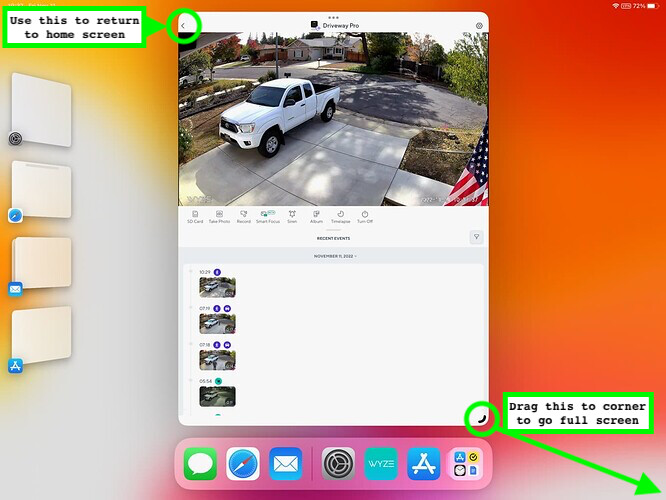
§ When viewing a camera group, this will let you switch between the stack and quad views of the camera group.