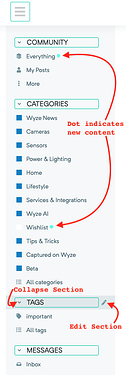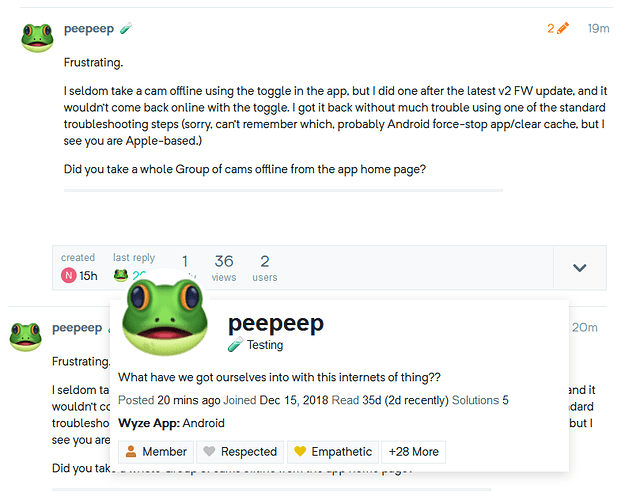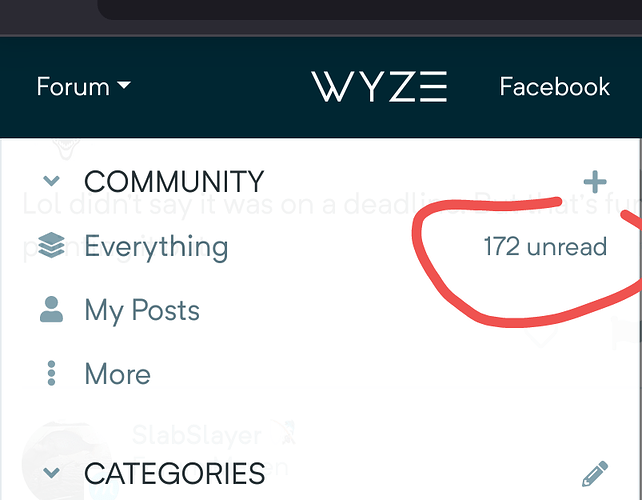Discourse, our forum platform, has been updated to version 3.0. That comes with some nice new features, two of which we have enabled today:
User Status lets users set a status that causes an icon to display next to their name to let other users know their current status.
Sidebar replaces the former navigation “hamburger” menu at the top right with a navigation sidebar on the left side of the screen. The new Sidebar is more complete and is customizable for each user.
More details and instructions on how to use these new features follow:
User Status
The User Status feature is intended for you to be able to let your fellow users know, for example, if you will be offline for a period of time. To set your status go to your forum Preferences (click your Avatar, top right, then the person icon ![]() , then Preferences). In the Account section, at the bottom, you will find Custom Status:
, then Preferences). In the Account section, at the bottom, you will find Custom Status:
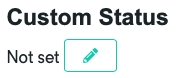
Click the pencil icon to bring up the status setting options:
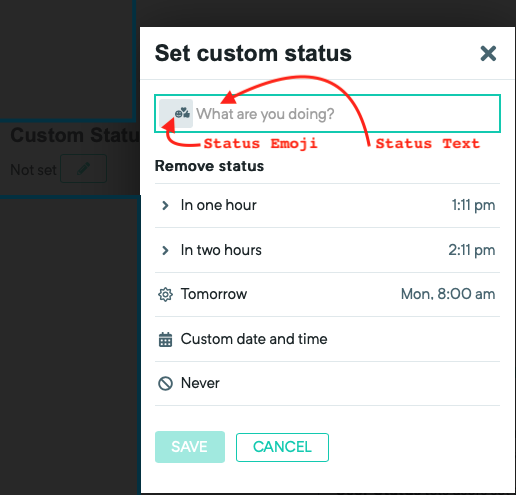
Click the Status Emoji button to set a custom emoji, such as a palm tree to indicate you are on vacation. If no custom emoji is chosen, the default thought bubble ![]() is used.
is used.
Enter some text in the Status Text area to indicate your current status. It is recommended to keep your entry to less than about 40 characters as the excess text will be truncated based on what fits in the box. Also keep in mind that the same Community Guidelines are applicable to your User Status as they are elsewhere on the forum.
Next, chose a time to automatically remove the status. Click Never to make the status permanent. To remove a custom status, click the red trash can icon ![]() that appears in the lower right corner of the Set Custom Status popup window.
that appears in the lower right corner of the Set Custom Status popup window.
Finally, click the ![]() button at the bottom of the Preferences screen. Don’t forget to click Save Changes or your status won’t be set.
button at the bottom of the Preferences screen. Don’t forget to click Save Changes or your status won’t be set.
Once your status is set, your custom emoji will be displayed next to your name on all your posts or as a flair on your avatar. The details of your status will display if you hover the cursor over the emoji:

![]()
If you chose Never for the status removal time, the Until information will be blank. Your status will also show on the popup card that is displayed when your username is clicked:

![]()
Sidebar
The new customizable Sidebar replaces the old “hamburger” (three-bar) navigation menu at the top right.
To conserve space on mobile, the Sidebar is only displayed upon tapping the three-bar icon. On mobile, at the bottom of the sidebar, tapping this icon ![]() will take you to the desktop version.
will take you to the desktop version.
On the desktop version, the sidebar can be hidden or shown by tapping the three-bar icon, top left. At the bottom of the sidebar on desktop, there is an icon ![]() that will pop up a list of keyboard shortcuts. If you are viewing the desktop version on mobile, there is also an icon
that will pop up a list of keyboard shortcuts. If you are viewing the desktop version on mobile, there is also an icon ![]() that will return you to the mobile version.
that will return you to the mobile version.
When expanded, the Sidebar looks like this:
Each of the four main sections (Community, Categories, Tags and Messages) can collapsed be by clicking the v icon next to its label. The section will remain collapsed until expanded by clicking the > icon.
A dot appears next to each label when there is new content for the user. This can be changed to show a count of new items in the Sidebar Preferences.
The default categories and tags are shown above, but these can be edited by clicking the pencil icon that appears when hovering over the section label. The Sidebar Preferences can also be accessed by clicking your Avatar > ![]() > Preferences > Interface > Sidebar. Be sure the click the Save Changes button on the Preferences screen to make sure your changes are saved.
> Preferences > Interface > Sidebar. Be sure the click the Save Changes button on the Preferences screen to make sure your changes are saved.
When hovering over the Community or Messages label, a plus sign (+) will appear to provide a direct link to create a new topic (Community) or Message, for example:

Clicking the ![]() More button under COMMUNITY will show additional options as follows:
More button under COMMUNITY will show additional options as follows:

The last-selected option from this list will be displayed above the More button until another selection is made (Groups in the above example).
![]()
We hope you enjoy these changes. Let us know below or in the Forum Feedback Thread! if you have any questions or difficulties.
EDIT: Explanation of desktop/mobile switching and keyboard shortcut icons added.