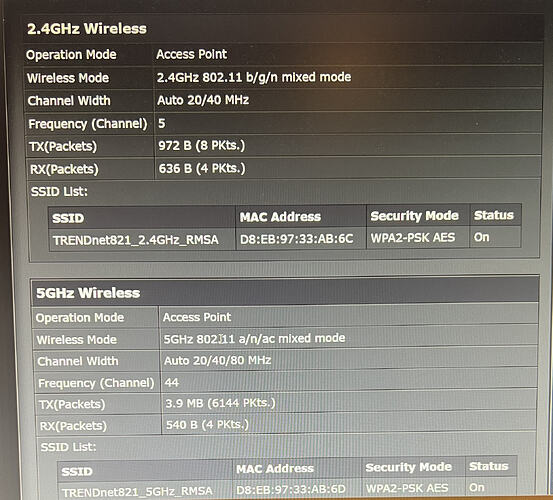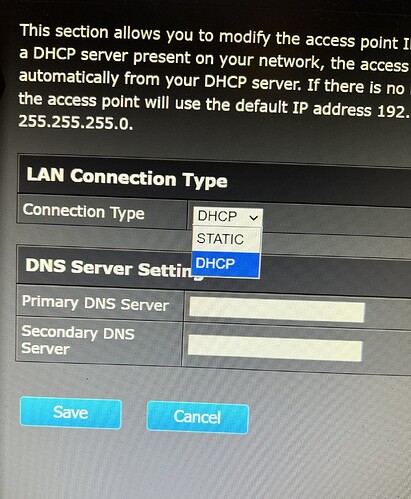OK. I found the second power adaptor. So one or both of the Ubiquiti units are bad, or the settings are wrong. As much as i don’t really want to, I guess I’ll look into the settings for my particular unit, Ubiquiti airMAX NanoStation loco M5. I think my brain is about fully saturated.
If both Ubiquiti units have signal lights on them, they should at least be alive and transmitting.
If you bring the unit from the garage in the house and plug it in to the home network, you should be able to access both units and check the configs.
Since those are the 5ghz units, the cams definitely are not using them, so most likely they weren’t configured in “AP/Client” mode and instead are running P2P bridge mode. I suppose if you wanted 5ghz signal outside the person may have done it as AP but seems unlikely.
Depending on your comfort level, you may just want to update them both to the latest firmware, factory reset them, then go through the instructions to set them up fresh as a P2P bridge. Most of the stuff should just be defaults, you’ll just need to pick a network name and password probably.
When you plugged the laptop into the shop one, did it at least get a physical link (lights on the laptop or the icon at the bottom right showing a globe, meaning it has a connection but can’t talk to anything)? Don’t want to steer you down the path of reconfiguring if it is just a simple cable issue or something. The Ubiquiti unit also has a light on it to show the cable is connected and active too. Each Ubiquiti should have 3 lights total when powered up and linked.
Let me start by saying that I’m really not very good with this stuff. Some of the testing I did, I did wrong. So here’s what I have retested and know for sure. In the shop, I disconnected the wire going from the Ubiquiti power supply to the Trendnet router and plugged it into my laptop. I got instant internet on my laptop. So it appears the connection from my house router to the shop router is good. I hooked everything back up and I still cannot connect to my 2 inside cameras. It looks like I’m going to have to - oh no - log into one or both of my routers. Crap.
I think you’re appropriately narrowing the scope of the problem. ![]()
That’s what I would’ve thought, too, which is why I made an earlier comment about the power and LAN LEDs.
As I continue my journey, I just want to take a minute and say a huge Thank You to dave27 and to Crease. As I said earlier, I do not believe this is a Wyze camera issue and I do not believe this is a Wyze connectivity issue. I have always believed this to be an issue with my own equipment. Yet you two Wyze experts, and don’t deny it - you are experts, continue helping me solve MY problem. Thank you. Thank you. Thank you.
No problem - this stuff is sort of second nature to me so almost can’t help but get involved.
In the shop, with everything plugged back in normally, does your laptop get a good wifi signal and speed connected to the trendnet?
I almost wonder if maybe the trendnet might be using a different network name, and with the cameras configured to your house one they’re still trying to connect to that?
It should be obvious on your phone and laptop, with the shop doors closed you should see only one strong wifi network (well maybe two if the 2.4 and 5ghz bands are split to different names).
Good thing is you know your backhaul link is now good, and if you did a speed test I’m guessing you got good speeds? Trendnet could have just bit the dust, in which case, replacement APs are pretty cheap. That one is meant to be ceiling mounted (not to say it won’t work on a table or wall) but if you have to replace it, a more traditional style table or outlet mounted one might be a better choice. But let’s figure out if it is working or not.
Does the trendnet have more than one ethernet port? Usually you can use either one but some have an “uplink” which should be connected to the Ubiquiti, and a second port that you can use to plug a wired device into (LAN).
On a side note, given that you’re using the 5ghz version of the Ubiquiti, I’m amazed it was getting any connection at all (or maybe it wasn’t, I can’t recall if the red light is just always on if you have no link). At that distance and through a metal wall (plus whatever wall the attic is) it would be near impossible to get a signal.
Yeah from my recollection the red one is quite bright and the orange and green are dimmer, just from the nature of the colors I think. I’ve also found green tends to not photograph well.
I think you’re probably right, which is why I qualified what I said earlier. It’s difficult to tell with that one photo.
Well, my brain is definitely fried. I don’t seem to have any wifi in the shop. I can move the cable from the Trendnet TEW-821DAP to my laptop and get 100Mbps internet. If I hook it back up to the Trendnet and look at my available wifi networks (in the shop), Trendnet does not appear. I connected the Trendnet directly to my laptop and the Trendnet power light and LAN light are flashing, as they should be. I opened a web browser on my laptop and entered http://192.168.10.100 and a couple of variants and nothing happened. So….. I opened a command prompt on my laptop and entered ipconfig. The default gateway number was missing. I downloaded the TEW-821DAP management utility, extracted the files, ran the program, clicked Discover and nothing showed up, at all. I hooked the ethernet cable back up to the PoE power adapter and did a factory reset on the Trendnet. I opened a web browser on my laptop and entered http://192.168.10.100 and a couple of variants and still nothing happened. I have one more test to do before I replace the Trendnet – ping it. I don’t have a clue how to do that so I gave up for the day. Maybe tomorrow my brain will be recovered.
It is a very old 802.11N access point so it could certainly be dead. However the best way to confirm that is after a factory reset (make sure the reset definitely “takes”) see if it is advertising the wifi networks that are printed on the bottom. If it is, it may be fine and just need to get it to grab an IP from your home router (it won’t be 192.168.10 probably, will be something matching your other devices).
If it isn’t advertising those (heck, even if it is) may be worth grabbing something new. There are even devices meant to be used as wifi extenders that have an ethernet port and will run in AP mode, just plug right into a wall socket and connect the ethernet.
I’d see if it has any signs of life first though. With the ethernet plugged in, do you have 4 green lights on the top/front of the trendnet?
EDIT mis spoke - that’s an AC access point. So not that bad. It appears to be the newer 2.5 revision too.
What you might want to do is bring it in the house, plug it into your router, then see if their app can discover it. If it can, do a firmware update if there is one, configure the network names/passwords you want (same as the house if you want it seamless) and bring it back out to the shop.
Are both the PWR and LAN LEDs flashing? When I looked up the User’s Guide for this model, it indicated that LAN should be flashing during data transmission, but I would expect PWR to be solid if the device is operating normally.
That’s what I do with a TP-Link RE315. It’s inexpensive but easy to manage and has worked well for my needs so far.
Yes, I misspoke. The pwr light is steady on, the lan light and 5ghz and 2.4ghz are blinking.
Do you think the TP-Link RE315 would handle the all metal building? And I also have 2 cameras outside the metal shop (one is about 40 feet behind it). Will it handle those thru the metal walls? It’s a little pricey, but I’m considering the Ubiquiti U6+ Dual Band IEEE 802.11 a/b/g/n/ac/ax 3 Gbit/s Wireless Access Point if I have to replace my current AP.
The cameras on the outside are not going to work off the one in the shop, they must be connected to the house wifi. Those were working ok though right?
I would bring that AP inside and just confirm if you can get it working or not, it is a decent AP so if it is alive, no need to swap it out. Having it plugged directly into your router will eliminate some variables and be able to confirm if it is good or not.
Once plugged into your home router it should get an IP off your LAN, and as long as your phone or PC trying to manage it is on the same network, should be able to see it, their app should discover its IP.
Also if you do want to go “all” ubiquiti, the U7 Lite is cheaper and newer and only $100 (still pricey for an AP but less than the other models). The link back to the house isn’t going to be capable of more than a couple hundred megs so no need to go multi gig, I doubt you need that kind of speed out there anyway. Your current AP (if it is alive) is more than capable of using all the bandwidth over that Ubiquiti link. You also don’t need 6ghz out there so don’t waste money on that.
There sort of isn’t a lot of benefit to going all Ubiquiti unless you also get one of their routers for the house, at which point you’re investing several hundred for probably no real benefit in your scenario.
Good to know. Thank you for the clarification. ![]()
I don’t know what you mean by “handle”. I would expect it to provide coverage within the building if you need an inexpensive replacement AP out there (if you determine that your TRENDnet AP is no longer actually working, but I don’t think you’re there yet), but based on the discussion so far I think the Cams you have mounted outside the shop are still getting their Wi-Fi signal from the house.
I have the Trendnet from the shop plugged into the router in the house. My iPhone shows 2 new networks in my list of networks. It shows TRENDnet-821_2.4GHz_RMSA and the same with 5GHz. I logged into the router successfully. I’m not sure what to do now. That all looks like a foreign language to me.
In the Trendnet settings, under IP settings, it shows that the Trendnet is setup as DHCP. Should it be set to Static? It seems like it must only receive an IP address, never issue IP addresses. My main house router is already the network’s DHCP server. Right?
DHCP is fine, it will learn its IP from your router. If you want it to always have the same IP (for management purposes) better to set a “DHCP reservation” in your main router for it.
The only things I would do at this point are:
Check for new firmware
If the firmware does update, factory reset it again after
Set the 2.4 and 5ghz network names and passwords to what they were before (I believe they were the same as your home wifi).
Save the settings then you can hook it back up in the shop and plug it in, hopefully your cams will come online and all will be good.
If you want an easy way to manage the 3 devices in the future (2x ubiquiti and 1x trendnet) you can give them manual DHCP reservations in your main router. You can even give them a name that is memorable to make it easy. That way assuming everything is online and connected, you can manage them anytime from inside your house. But hopefully you won’t really need to do anything with them once it is up and running.
And if it makes you feel any better, you’re nearing the home stretch. Everything is now working by itself, just need to get the network name set again in the trendnet and connect it back together. If it still isn’t working after that, we at least know the individual pieces are all good.
Well, I finally got the trendnet’s firmware updated. How do I get the network name set again in the Trendnet?
You can grab the manual from this product page if you scroll down to the “DOWNLOADS / SUPPORT” button. That page also has a “VIEW EMULATOR” button, and based on what I see in the UI it looks like you should be able to click Wireless Network under Wireless 2.4GHz (in the left sidebar) and then click the Edit button for the profile you want to update. I would expect that to allow you to set this AP to use the same SSID and password as your in-house Wi-Fi. Then you could do the same for the 5 GHz band. Your current Wyze Cams won’t use that band, but you might have other devices that can and/or future Wyze Cams at this location.
You might also be able to do this by selecting System > Wizard in the left sidebar of the Web UI.